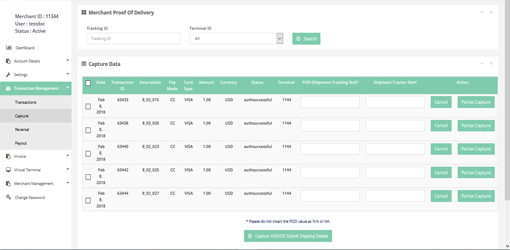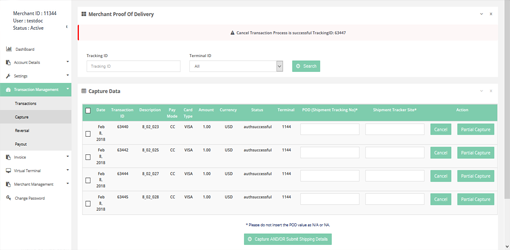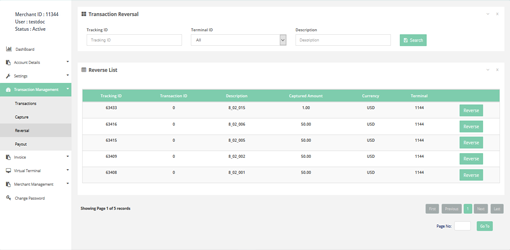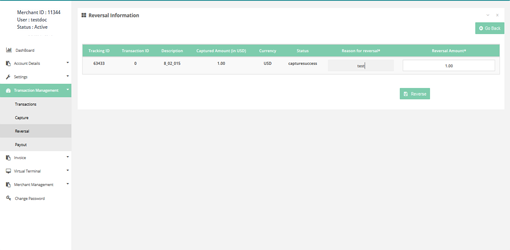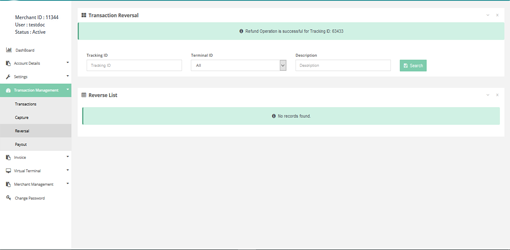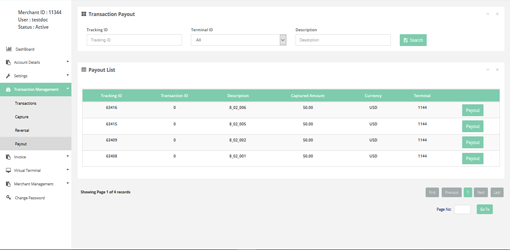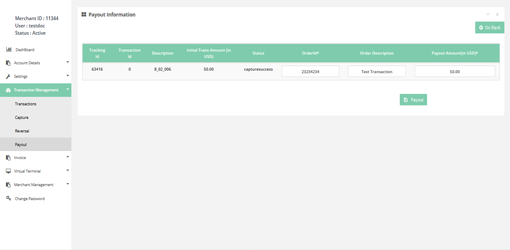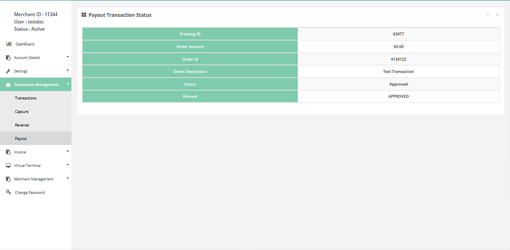Transaction Management
This section displays all your transaction related operations under following tabs:
Transaction Management > Transactions
In this page you can access the list of transactions.
How to access pages?
After Login you need to click on Transactions tab in the left navigation pannel of Merchant’s back office.
Search criteria
You can search transactions on below details:
- From date (First date of the current month) with time
- To date (Today's date) with time
- Tracking ID
- Terminal ID
- Order Id
- Customer Id
- First Name
- Last Name
- Data Source
- Email ID
- Rows/Page
- Status
- Date Type
- Time Zone
- Issuing Bank
- Status Flag
Result details
Merchant can select required field from below list:
- Transaction Date
- Tracking ID
- Order Id
- Order Description
- Card Holder's Name
- Customer Email
- Customer ID
- Payment Mode
- Payment Brand
- Amount
- Refund Amount
- Currency
- Status
- Remark
- Terminal ID
- Last Update Date
- Issuing Bank
Transactions > Transaction Details
It gives the detail information of transaction.
How to access pages?
After login click on the transactions tab from the left navigation pannel.
Result details
After Searching a specific transaction you can click on the tracking ID to get the detailed information of that transaction.
Full Capture
In this page you can perform full capture operation. After the transaction authorization you can capture the transaction here.
How to access pages?
After login you need to click on Capture tab in the left navigation bar of Merchant’s back office.
Search criteria
You can search capture transaction on below details:
- Tracking ID
- Terminal ID
How to capture a transaction?
Here you can see transactions you want to capture.For capturing transactions, you can select multiple transactions by ticking the check box provided at the left side.You have to enter the POD and shipment tracker site before you click the “CAPTURE AND/OR SUBMIT SHIPPING DETAILS” button.
Partial Capture
In this page you can perform partial capture operation.
How to access pages?
After login you need to click on Capture tab in the left navigation bar of Merchant’s back office.
Search criteria
You can search partial capture transaction on below details:
- Tracking ID
- Terminal ID
How to capture a transaction partially?
After transaction authorization you can also capture the transaction partially. For capturing a partial transaction you can directly click on the “Partial Capture” button on the right side. After that you have to enter the amount and submit the transaction.
Cancel Transaction
In this page you can perform cancel operation.
How to access pages?
After login you need to click on Capture tab in the left navigation bar of Merchant’s back office.
Search criteria
You can search the transaction on below details:
- Tracking ID
- Terminal ID
How to cancel a transaction?
It is also possible to cancel the transaction after transaction authorization.For canceling the transaction, you just need to click on the “Cancel” button.
Reversal Transaction
You can perform reversal operation of captured transaction using this tab.
How to access pages?
After login you need to click on "Reversal" tab in the left navigation pannel of Merchant’s back office.
Search criteria
You can search reversal transactions on below details:
- Tracking ID
- Terminal ID
- Order ID
How it works?
Search filter will give the list of transactions which was successfully captured. Choose the transaction you want to reverse and click on the “Reverse” button.
Then enter a reason for reverse and click the “Reverse” button. You will receive a response if the reversal was successful.
Payout Transaction
You can make a payout transaction using this tab.
How to access pages?
After login you need to click on "Payout" tab in the left navigation pannel of Merchant’s back office.
Search criteria
You can search payout transactions on below details:
- Tracking ID
- Terminal ID
- Order ID
How it works?
Search filter will give the list of transactions which were successfully captured. Choose the transaction you want to withdraw and click on the “Payout” button.
Then enter an Order ID and Order Description and click the “Payout” button. You will receive a response if the payout would successful.
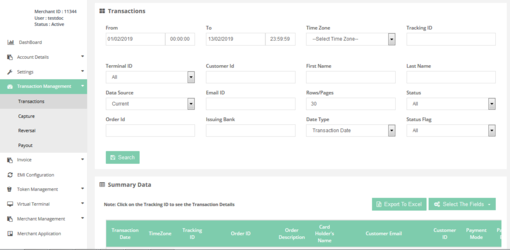
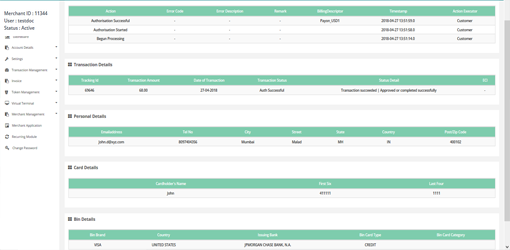
_new.png)
_new.png)