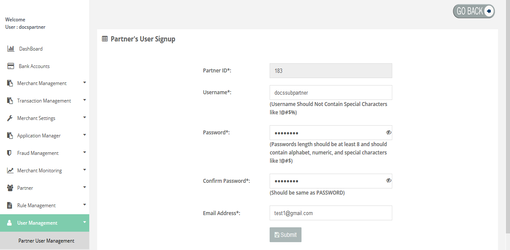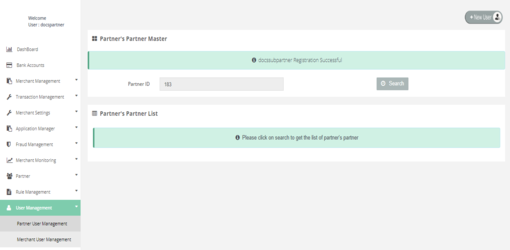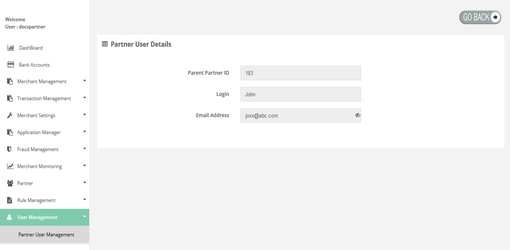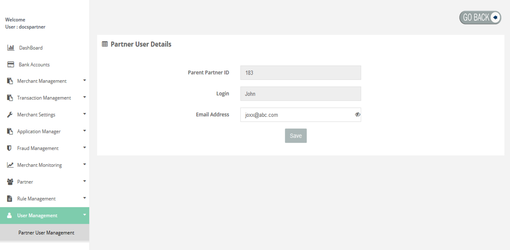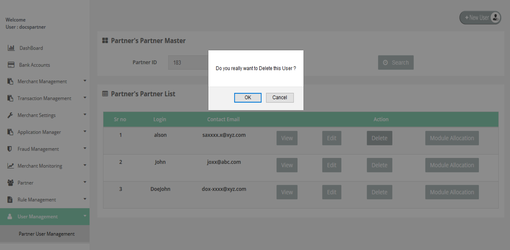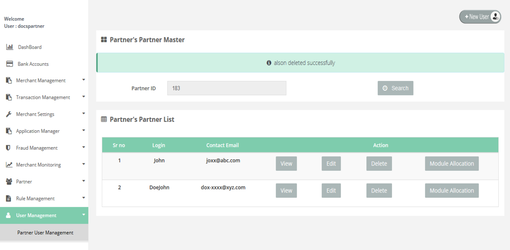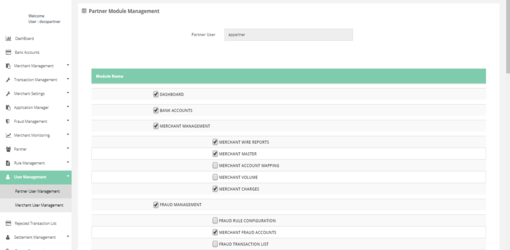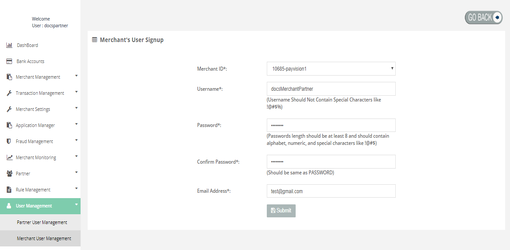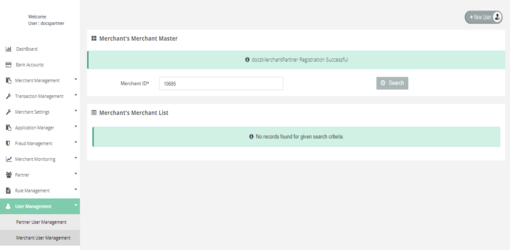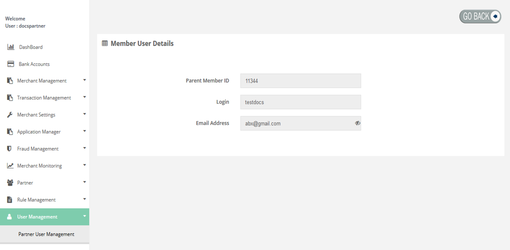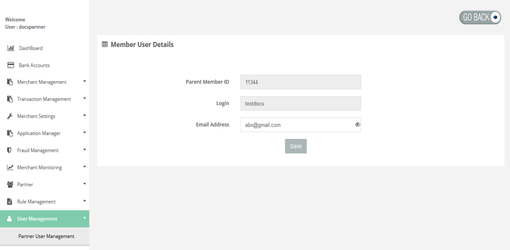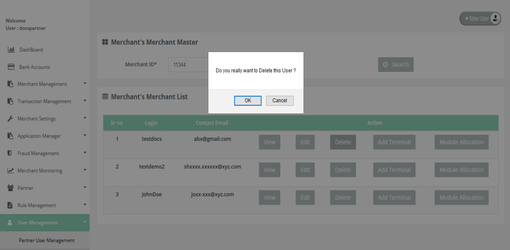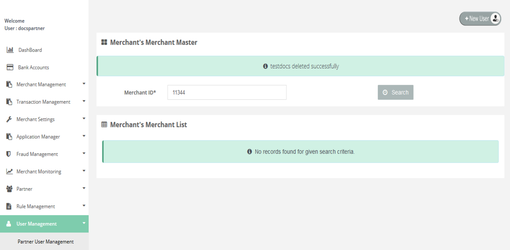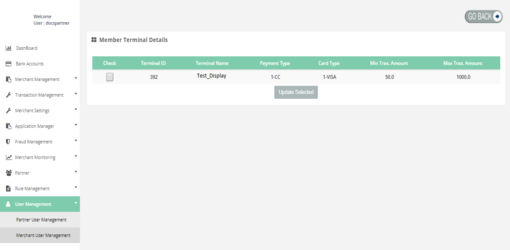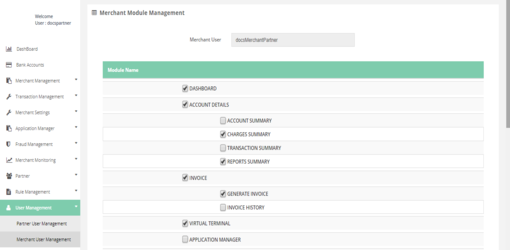User Management
You can manage the subusers (Sub partners or Sub merchants) with this functionality.
User Management > Partner User Management
You can manage the users with below functionalities:
Partner User Management > Add New User
Here you can add new partner user.
How to access pages?
After Login, you need to click on the "Partner User Management" section under "User Management" tab in the left navigation panel of Partner's back office and then you need to click on "Add New User" button which is situated at rightmost top of the search filter.
How it works?
Fill the below user details before clicking on "Submit" button:
- Username*
- Password*
- Confirm Password*
- Email Address*
Result Details?
You can create new partner user.
Partner User Management > View Partner User
Here you can view the details of partner user.
How to access pages?
After Login, you need to click on the "Partner User Management" section under "User Management" tab in the left navigation panel of Partner's back office and then you need to click on "view" button.
Result details
It displays the partner user details.
Partner User Management > Edit User
Here you can edit the information of partner user.How to access pages?
After Login, you need to click on the "Partner User Management" section under "User Management" tab in the left navigation panel of Partner's back office and then you need to click on "Edit" button.
Result details
You can edit the details of the partner user with Edit User functionality.
Partner User Management > Delete User
Here you can delete the information of partner user.How to access pages?
After Login, you need to click on the "Partner User Management" section under "User Management" tab in the left navigation panel of Partner's back office and then you need to click on "Delete" button.
Result details
You can Delete the details of the partner user with Delete User functionality.
Partner User Management > Module Allocation
Here you can assign different modules to individual users.
How to access pages?
To allocate module to partner user go to the "Partner User Management" section under "User Management" tab. Then you have to click on search to get the list of users which allows you to allocate modules to the user details by clicking on "Module Allocation" button.
Result details
With module allocation, we can allocate the module to the partner user.
User Management > Merchant User Management
You can manage the users with below functionalities:
Add New User
Here you can add new user.
How to access pages?
After Login, you need to click on the User Management section in the left navigation panel of Partner's back office and then you need to click on "Add New User" button which is situated at rightmost top of the search filter.
How it works?
Fill the below user details before clicking on "Submit" button:
- Username*
- Password*
- Confirm Password*
- Email Address*
Result Details?
It will create a new user
View User
Here you can view the details of user.
How to access pages?
After Login, you need to click on the User Management section in the left navigation panel of Partner's back office. Then you have to click on search to get the list of users which allows you to "View" the user details by clicking on "View" button.
Search criteria
You can search the user with Member ID.
Result details
It displays the user details.
Edit User
Here you can edit the information of user.
How to access pages?
To edit the merchant's details go to the User Management section. Then you have to click on search to get the list of users which allows you to "Edit" the user details by clicking on "Edit" button.
Search criteria
You can search the user with Member ID.
Result details
You can edit the details of the user with Edit User functionality.
Delete User
Here you can delete the information of user.
How to access pages?
To delete the merchant's details go to the "User Management" section. Then you have to click on search to get the list of users which allows you to "Delete" the user details by clicking on "Delete" button.
Search criteria
You can search the user with Member ID.
Result details
You can delete the details of the user with Delete User functionality.
Add Terminal
Here you can assign the terminals to individual users.
How to access pages?
To allocate the terminal to the user go to the User Management section. Then you have to click on search to get the list of users which allows you to "Add Terminal" the user details by clicking on "Add Terminal" button.
Search criteria
You can search the user with Member ID.
Result details
With add terminal, we can allocate the terminal to the user.
Module Allocation
Here you can assign different modules to individual users.
How to access pages?
To allocate the module to the user go to the "User Management" section. Then you have to click on search to get the list of users which allows you to allocate modules to the user details by clicking on "Module Allocation" button.
Search criteria
You can search the user with Member ID.
Result details
With module allocation, we can allocate the module to the user.