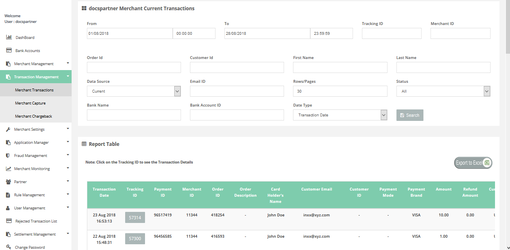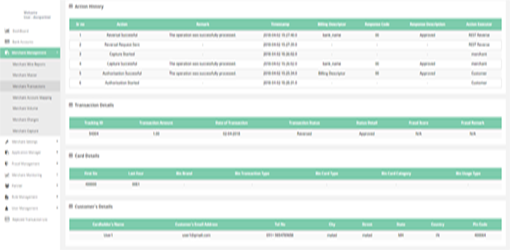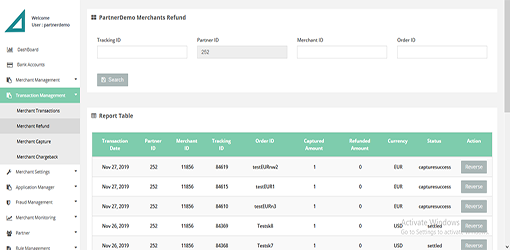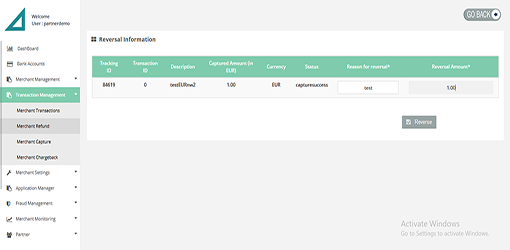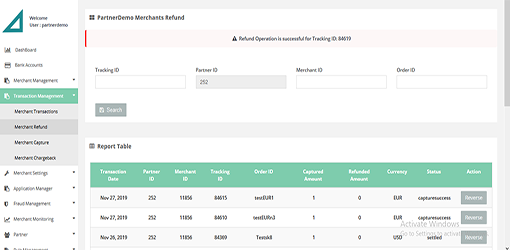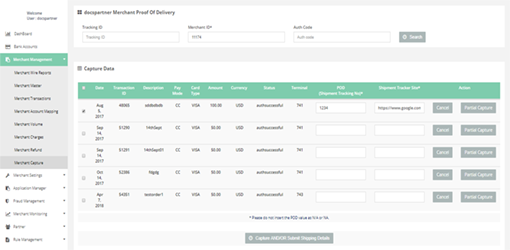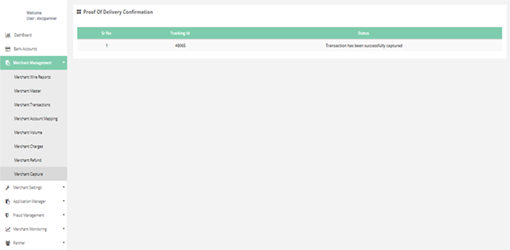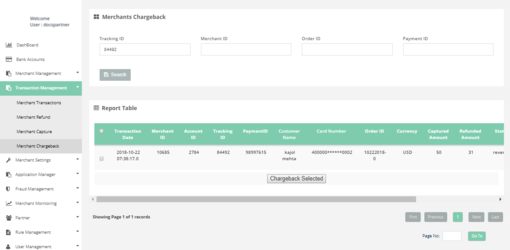Transaction Management
You can handle the management for following functionalities:
Transaction Management > Merchant Transactions
In this page you can see Merchant's transactions and on the click of "Tracking ID" you can see all the information about the specific transaction.
How to access pages?
After login you need to click on "Merchant Transactions" section under "Transaction Management" tab in the left navigation pannel of Partner's back office.
Search criteria
You can search Merchant transactions on below criteria:
- From date
- To date
- Status
- Description
- Member ID
- Data source
- Tracking ID
Result details
Merchant Transactions consists of information about Merchant's transactions.
Transaction Management > Merchant Refund
In this page you can refund the merchant's transactions.
How to access pages?
After login you need to click on "Merchant Refund" section under "Transaction Management" tab in the left navigation pannel of Partner's back office.
Search criteria
You can search Merchant Refund on below criteria
- Tracking ID
- Merchant ID
- Description
Result details
The Search Filter gives you below details of transactions:
- Transaction Date
- Member Id
- Tracking Id
- Description
- Captured Amount
- Status
Transaction Management > Merchant Capture
In this page you can capture the merchant's transactions.
How to access pages?
After login you need to click on "Merchant Capture" section under "Transaction Management" tab in the left navigation pannel of Partner's back office.
Search criteria
You can search Merchant Capture on below criteria :
- Tracking ID
- Merchant ID
- Auth Code
Result details
The Search Filter gives you below details of transactions:
- Transaction Date
- Transaction ID
- Description
- Pay Mode
- Card Type
- Amount
- Currency
- Terminal ID
- Status
Transaction Management > Merchant Chargeback
In this page you can update the Chargeback received from the Bank.
How to access pages?
After login, you need to click on “Merchant Chargeback" section under "Transaction Management" tab in the left navigation panel of Partner's back office.
Search criteria
You can search transactions on below criteria :
- Tracking ID
- Merchant ID
- Order ID
- Payment ID
Result details
The Search Filter gives you below details of transactions:
- Transaction Date
- Merchant ID
- Account ID
- Tracking ID
- Payment ID
- Customer Name
- Card Number
- Order ID
- Currency
- Captured Amount
- Refunded Amount
- Status
- CB Amount
- CB Reason