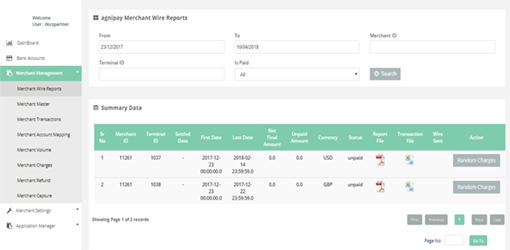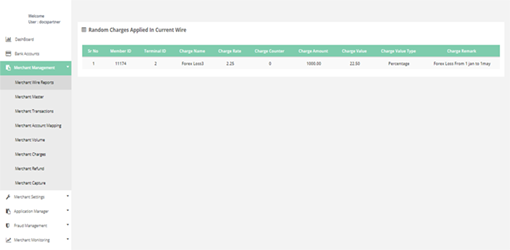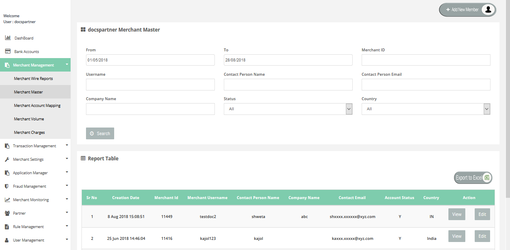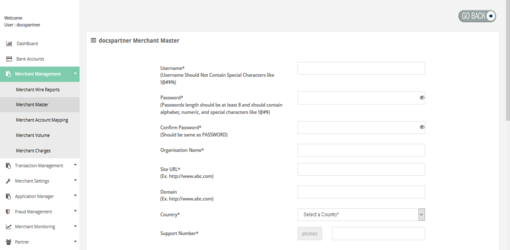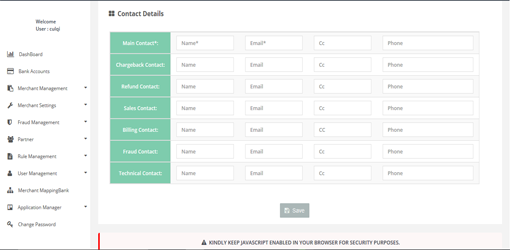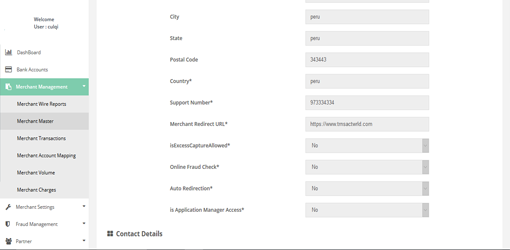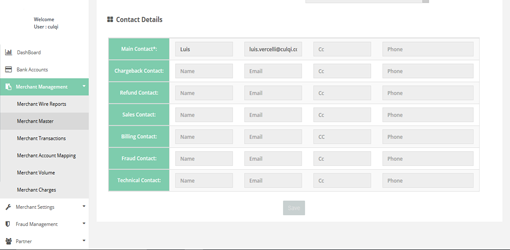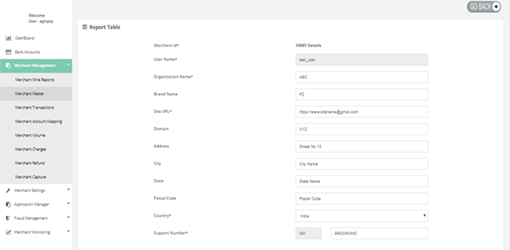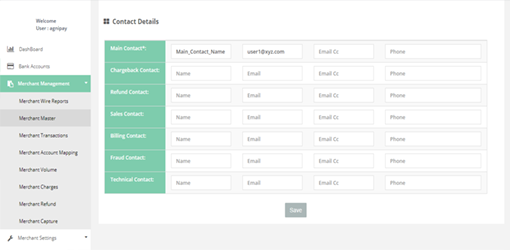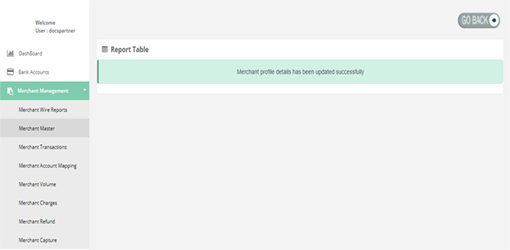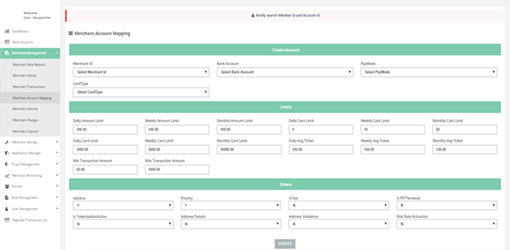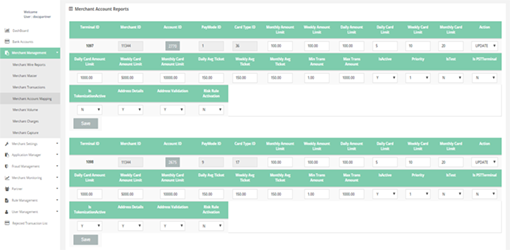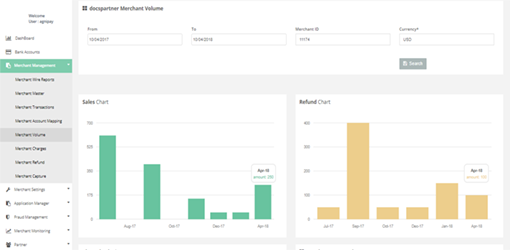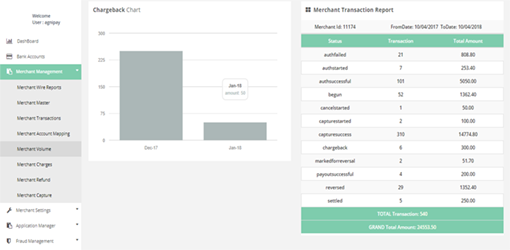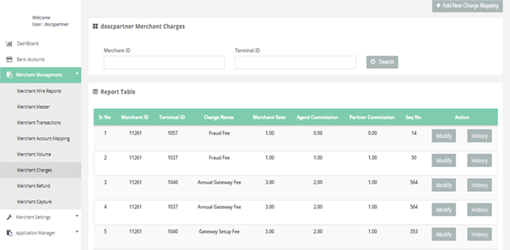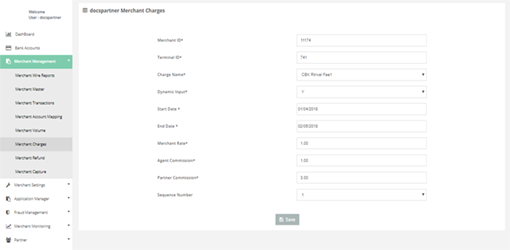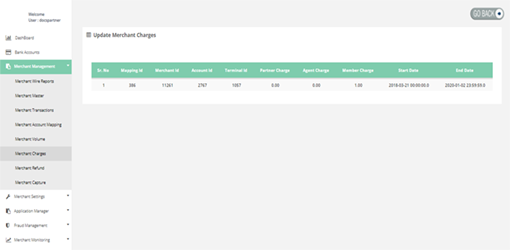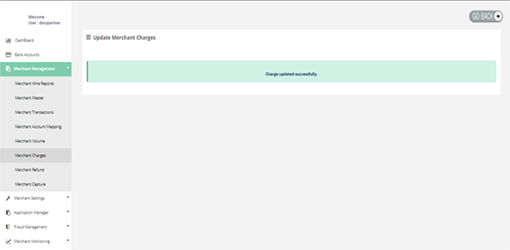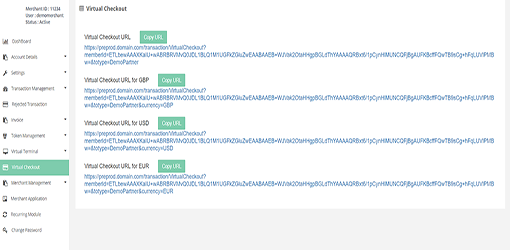Merchant Management
You can handle the management for following functionalities:
Merchant Management > Merchant Wire Reports
Here you can see the wire reports of a Merchant.
How to access page?
After login you need to click on "Merchant Wire Reports" section under "Merchant Management" tab in the left navigation pannel of Partner's back office.
Search Criteria:
You can search Merchant wire reports on below criteria:
- From date
- To date
- Member ID
- Terminal ID
- is Paid
Result details
Search filter gives the below details:
- Basic Details
- Address Details
- Contact Details
Merchant Management > Merchant Master
In this page you can add new Merchant and also can view or edit the Member's details.
How to access page?
After login you need to click on "Merchant Master" section under "Merchant Management" tab in the left navigation pannel of Partner's back office.
Merchant Management > Merchant Account Mapping
In this page you can allocate a terminal to the Merchant and can see the details related to the terminal.
How to access pages?
After login you need to click on "Merchant Account Mapping" section under "Merchant Management" tab in the left navigation pannel of Partner's back office.
Search criteria
You can search merchant details based on below criteria:
- Member ID
- Bank Account
Result details
Merchant account mapping consists of allocating a terminal to the merchant.
You can also View/ Edit the details of a merchant account by clicking on respective buttons.
Merchant Management > Merchant Volume
In this page you can retrieve the status wise transaction report in tabular format and graphical charts for Sales, Refund, Chargeback.
How to access pages?
After login you need to click on "Merchant volume" section under "Merchant Management" tab in the left navigation pannel of Partner's back office.
Search criteria
You can search merchant volume details on below criteria:
- From date
- To date
- Member ID
Result details
Merchant volume consists of member transaction report, sales chart, chargeback chart and refund chart.
- Merchant Profile
- Merchant Charges
- Merchant Card Limit
- Card Amount Limit
Merchant Management > Merchant Charges
In this page you can see Merchant's charges information.
How to access pages?
After login you need to click on "Merchant Charges" section under "Merchant Management" tab in the left navigation pannel of Partner's back office.
Search criteria
You can search Merchant charges on below criteria:
- Member ID
- Terminal ID
Result details
It displays the list of charges information of Merchant.
Merchant Management > Virtual Checkout
Here you can get the URLs for Virtual Checkout. Virtual Checkout is basically used by the merchants to place transactions on behalf of the card holder.
How to access page?
After login you need to click on "Virtual Checkout" section under "Merchant Management" tab in the left navigation panel of Partner's back office.
Search criteria
You can search Virtual checkout URLs with the help of Merchant ID
Result details
The search filter gives below details:
- Generic Virtual Checkout URL
- Currency specific Virtual Checkout URL
The URL in the first row is the generic URL and its used for any currency. Rest of the URLs are currency specific URLs. Here you can copy the URL into the clipboard, by clicking on it. If this URL is opened in web browser, the payment page for Virtual Checkout will appear, so that the merchant can make payments on behalf of the card holders.